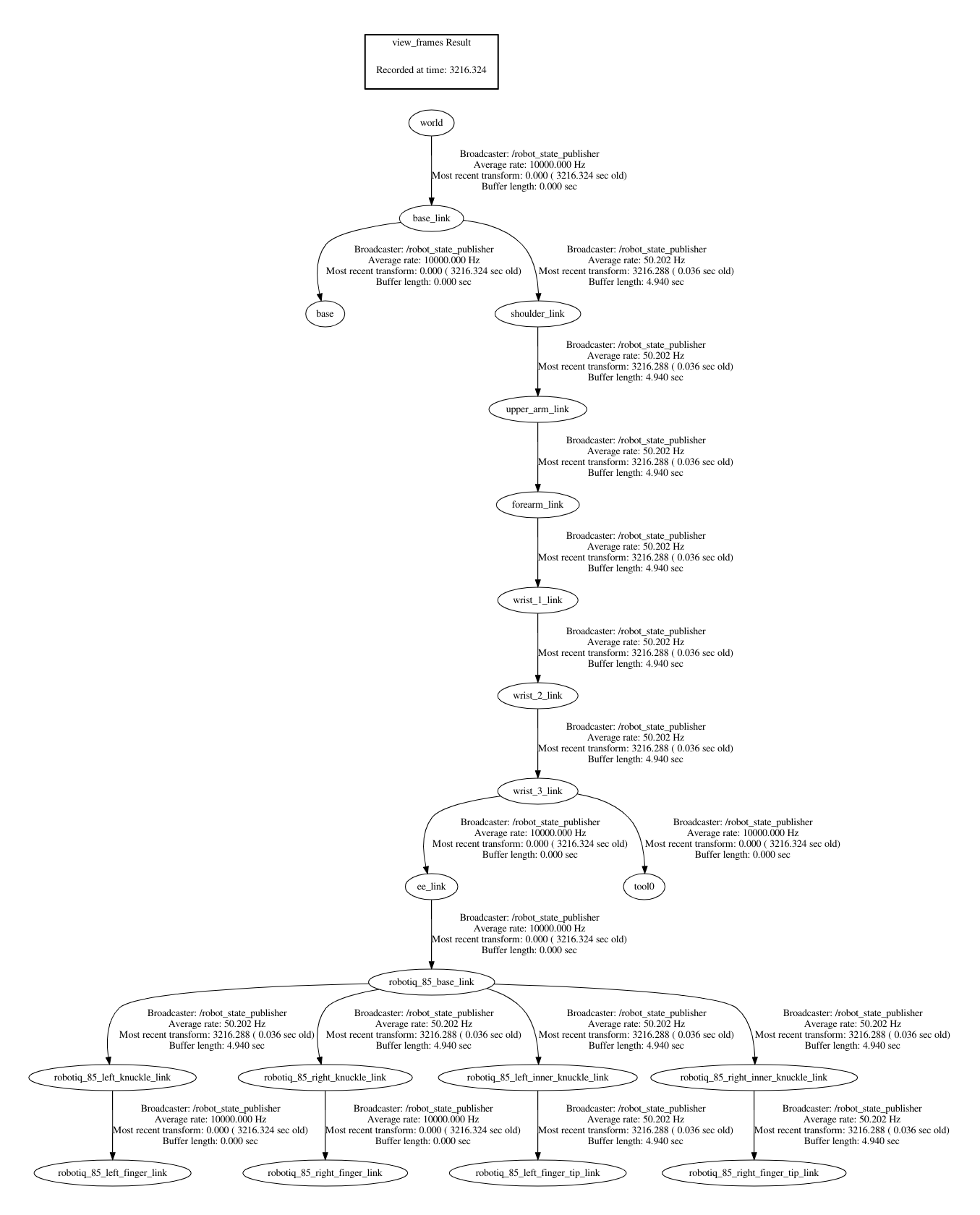One UR10 with gripper
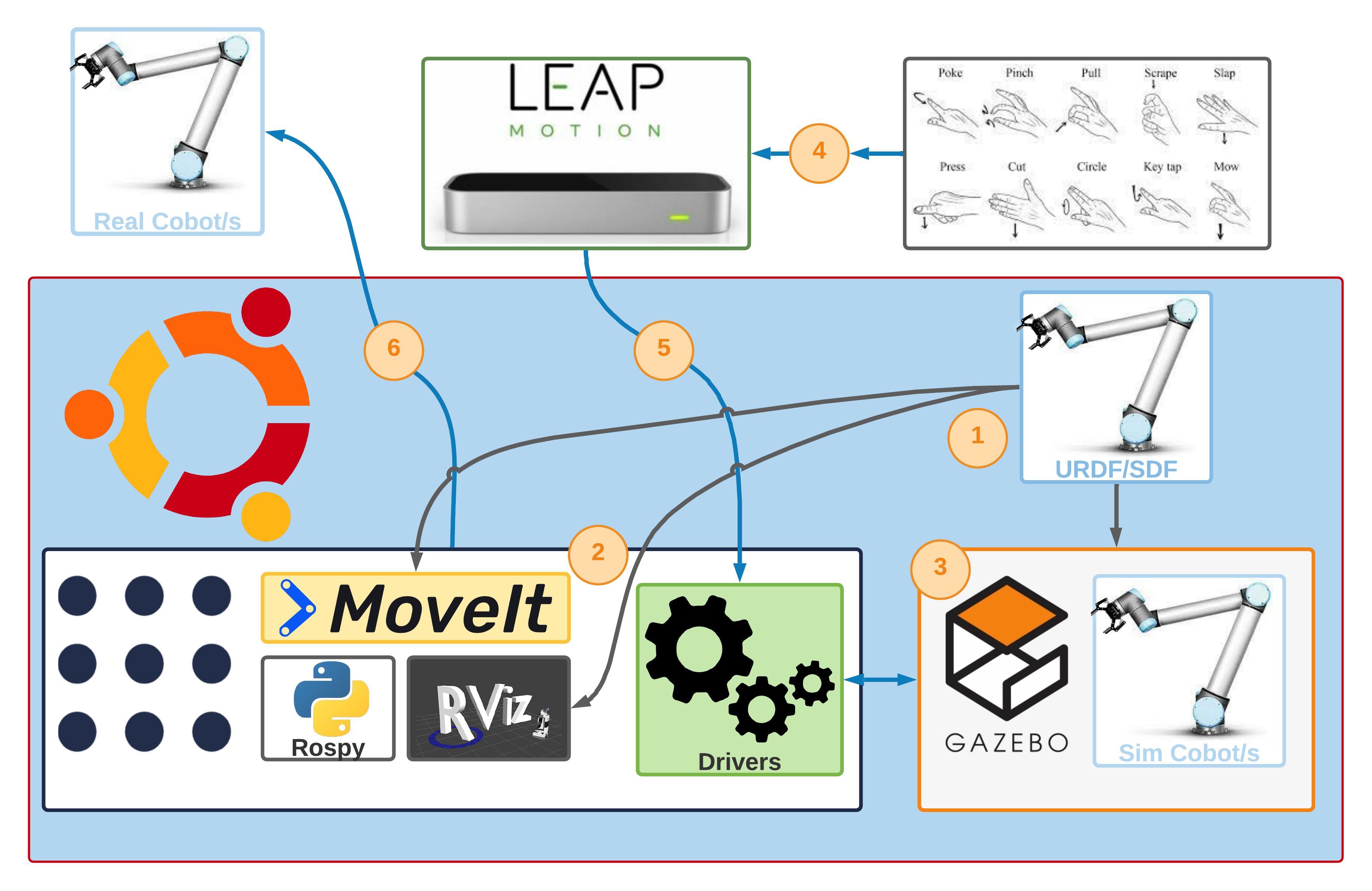
Prerequisite
- Successfully install the Basic System Configuration.
- Implement the Solution for one robot without the
MoveIt!motion planner.
Index
- Phase 1: URDF configuration
- Phase 2: Configuration of
MoveIt! - Phase 3: Simulation of a
Pick & PlaceinGazebo - Execution of tests
Phase 1: URDF configuration
 Description of the file URDF
Description of the file URDF
The URDF (United Robotics Description Format) file models the cobot in XML format, which is used by the various applications that ROS requires, but mainly to perform a simulation of the modeled robot.
The file is built in the form of a tree in which there are three main tags: <robot>, <link> and <joint>. For clarification, you can take the arm of the human body as a reference. If you want to model the arm of a person, the tag <robot> stands for the arm as a whole. This arm consists of several bones (humerus, ulna and radius) represented by the tags <link> and a joint connecting these bones (elbow) represented by the tag <joint>.
As with bones, additional information can be added to these tags, providing information about size, geometry, inertia, orientation, etc. Finally, the modeling of a robot can be connected to another model to form a more complex model that can be represented by adding the hand to the arm, where the wrist is a joint that connects the two. Note that <joint> tags are connected to <link> tags via a parent-child relationship.
In this way, a representation of the robot components is created:
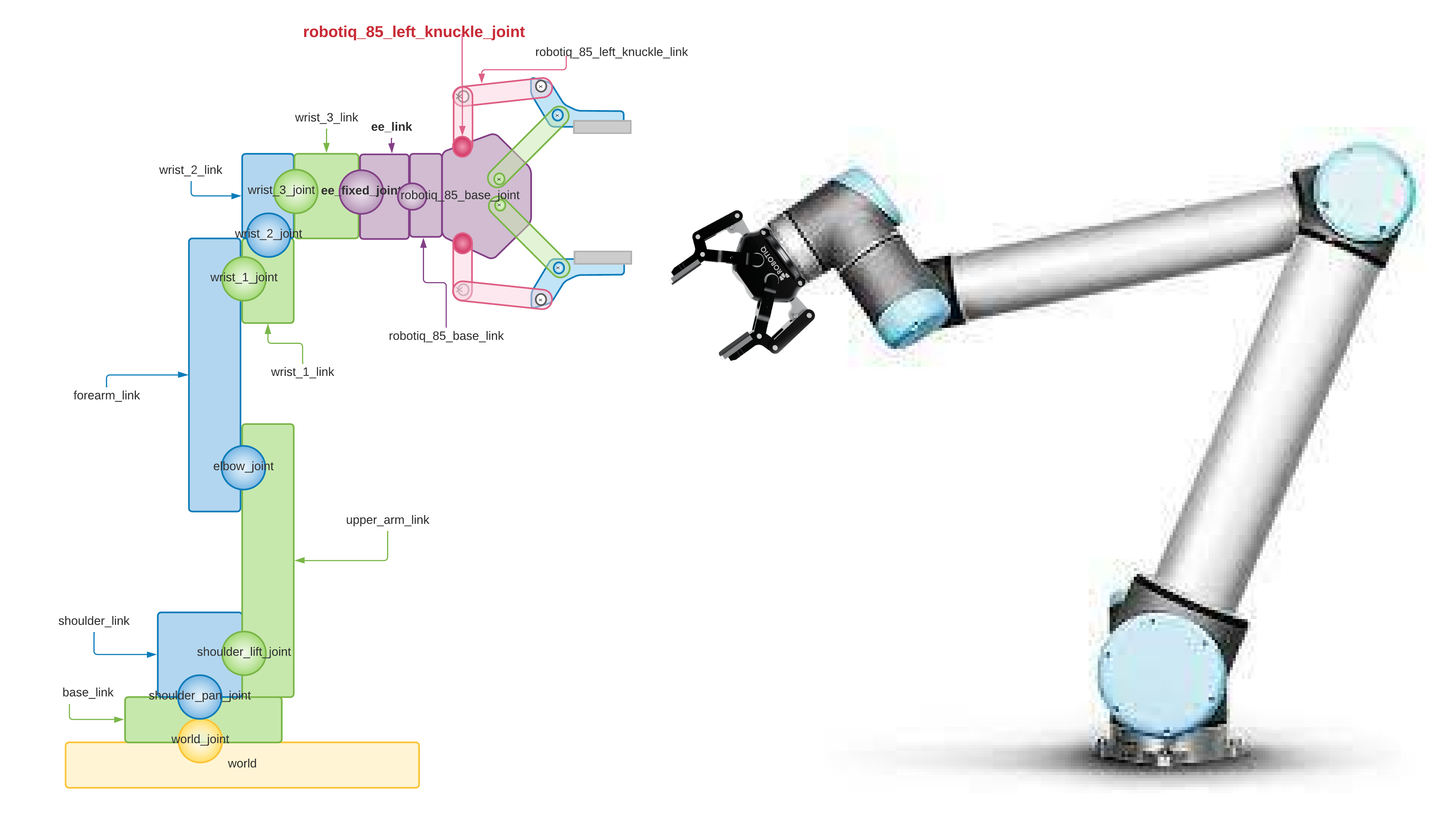
The image shows the contents of the URDF file that models the robot next to the gripper. You can see how the component of the UR10 robot arm is connected to the link world which represents the world (yellow color) and the base of the UR10 arm base_link (green color) which is directly above it, also the joint world_joint is the yellow ball located between both links. In the same way, the component of the gripper robotiq_85_gripper is connected to the arm of the UR10 (ur10_robot). The ball representing the joint robotiq_85_base_joint connecting both components (purple color) connects the link robotiq_85_base_link of the gripper with the link ee_link of the UR10 arm.
 Create solution directory
Create solution directory
cd ~/MultiCobot-UR10-Gripper/src/multirobot
mkdir one_arm_moveit
 Description of the directory configuration
Description of the directory configuration
A new package is created and the one_arm_no_moveit project directories are copied for later editing.
cd ~/MultiCobot-UR10-Gripper/src/multirobot/one_arm_moveit
catkin_create_pkg one_arm_moveit_description rospy
The one_arm_no_moveit_description directory and the launch and urdf folders are copied to the directory created for description.
cd ~/MultiCobot-UR10-Gripper/src/multirobot/one_arm_moveit/one_arm_moveit_description
cp -r ~/MultiCobot-UR10-Gripper/src/multirobot/one_arm_no_moveit/one_arm_no_moveit_description/launch .
cp -r ~/MultiCobot-UR10-Gripper/src/multirobot/one_arm_no_moveit/one_arm_no_moveit_description/urdf .
 Modification of the description files
Modification of the description files
-
multirobot/one_arm_moveit/one_arm_moveit_description/launch/ur10_upload.launch
-
multirobot/one_arm_moveit/one_arm_moveit_description/urdf/ur10_robot.urdf.xacro
-
multirobot/one_arm_moveit/one_arm_moveit_description/urdf/ur10_joint_limited_robot.urdf.xacro
It compiles:
cd ~/MultiCobot-UR10-Gripper
catkin_make
Phase 2: Configuring MoveIt!
Configuration of MoveIt!
Before configuring with the Setup Assitant, you must already have the URDF well defined. Therefore the Setup Assitant configuration is started with the following command in the terminal:
cd ~/MultiCobot-UR10-Gripper/src/multirobot/one_arm_moveit/
mkdir one_arm_moveit_config
roslaunch moveit_setup_assistant setup_assistant.launch

MoveIt! Setup Assistant
The URDF file is selected as the robot model: multirobot/one_arm_moveit/one_arm_moveit_description/urdf/ur10_joint_limited_robot.urdf.xacro (could be perfectly be ur10_robot.urdf.xacro).
-
When you start the
Setup Assitantconfiguration, you must tell it where the fileUR10_joint_limited_robot.urdf.xacrois located, the model of the robot you want to configure: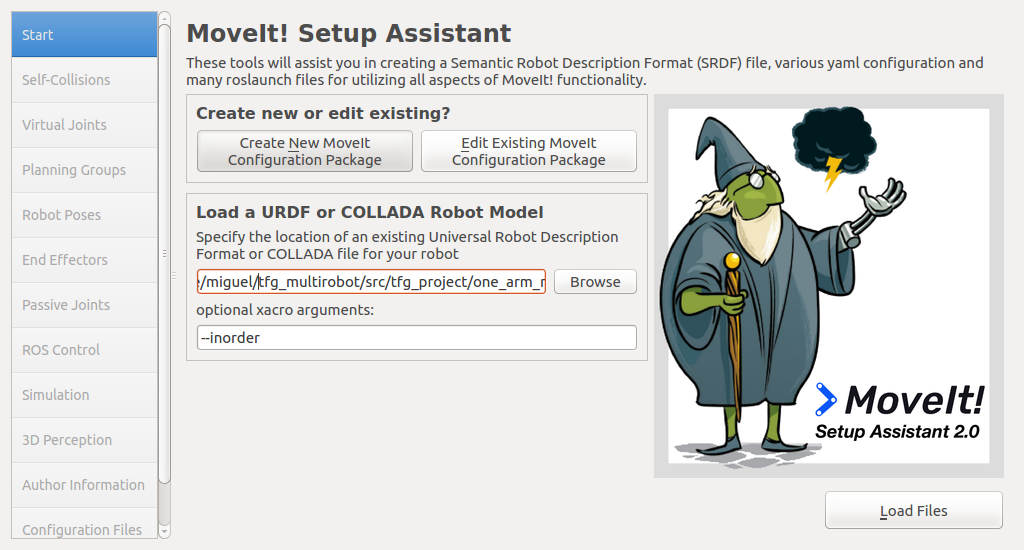 .
. -
Then the Load files button is specified.
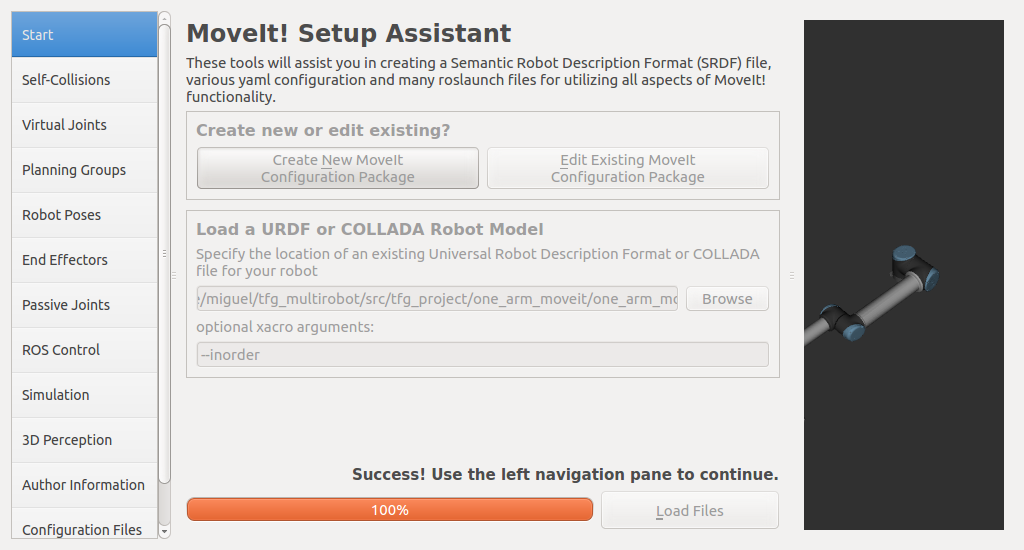
-
On the Self Collisions tab, click on the Generate Collision Matrix button. This will create a matrix between the various robot components that may cause a self-collision during trajectory planning:
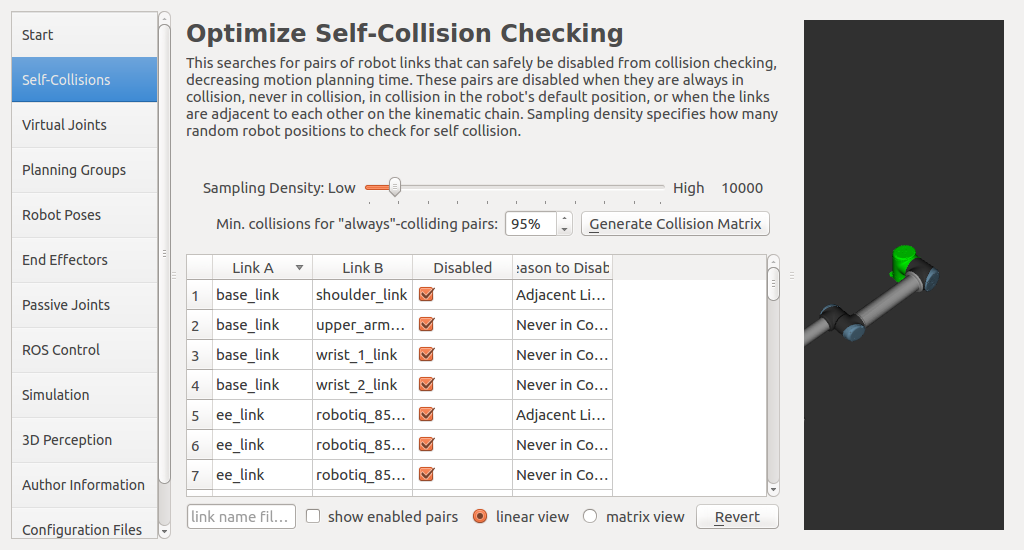
-
The Virtual Joints tab is specifically for robot arms installed on a mobile base. In this case it does not affect the configuration as the base is fixed, but for future configurations a joint must be created between the robot
base_linkand theworldframe with the following configuration: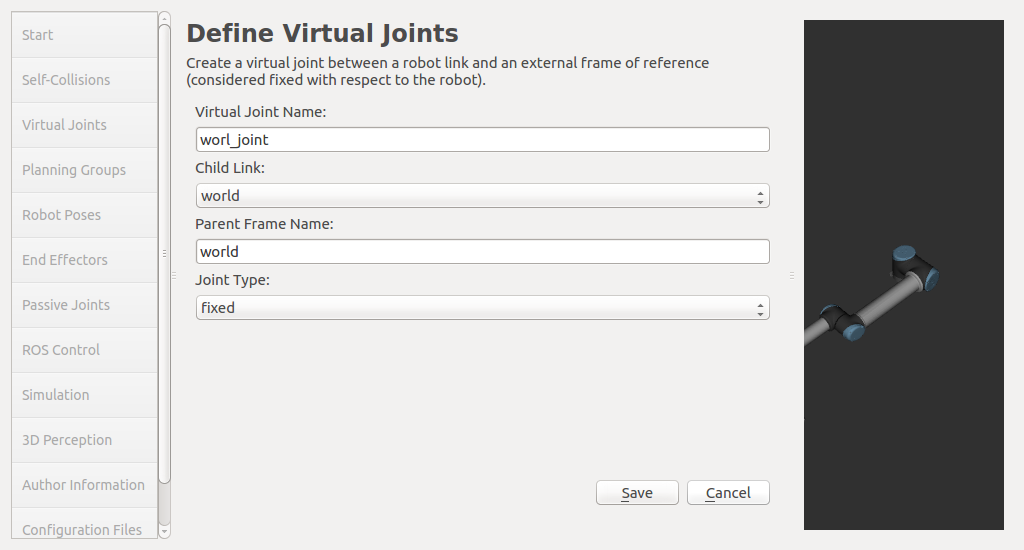
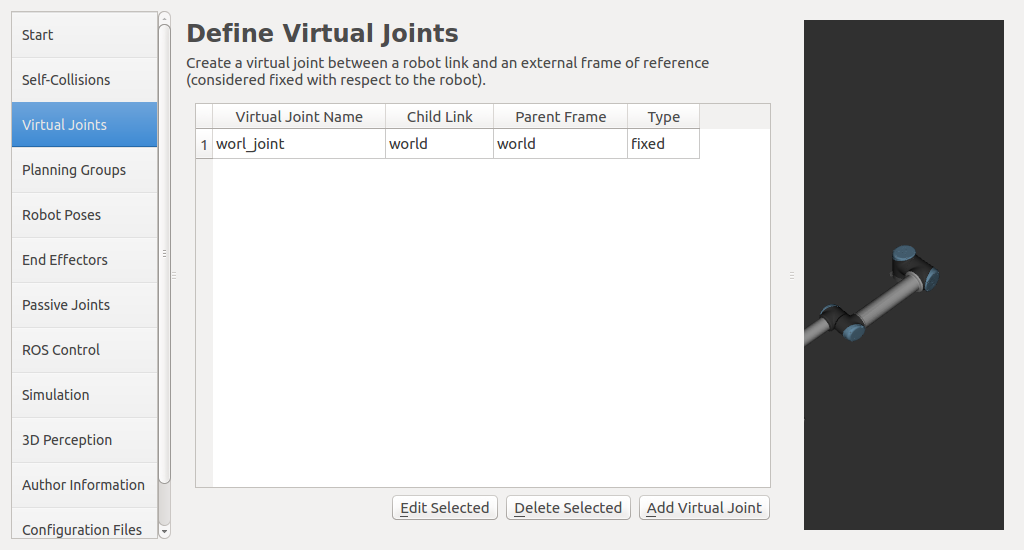
-
One of the most important tabs is the definition of planning groups. In this case, there are two groups: the manipulator group, which controls the robot arm, and the gripper group, which controls the gripper:
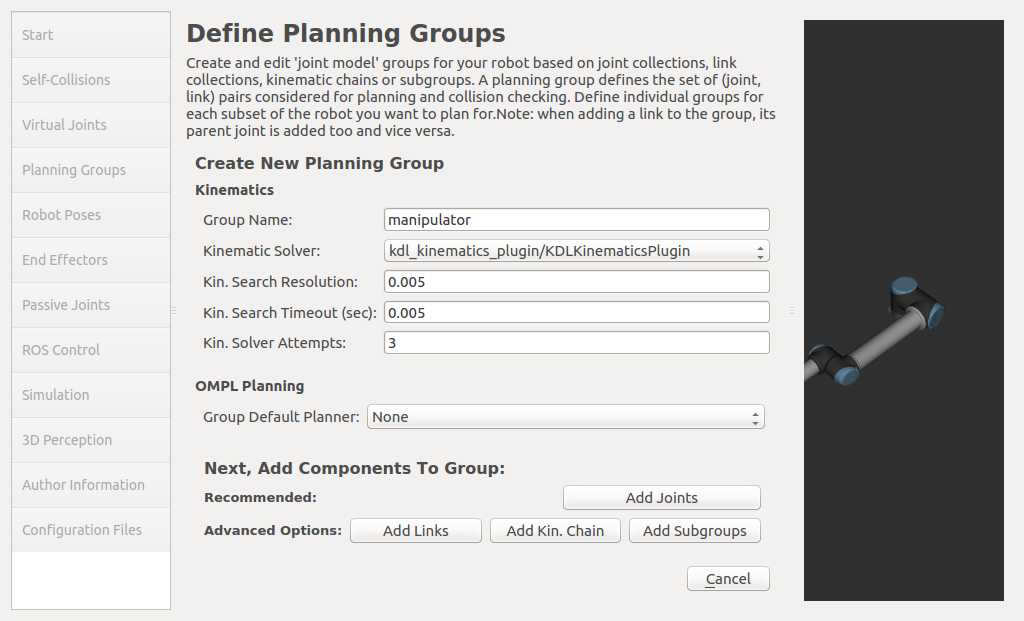
-
Then you need to click on the Add Kin. Chain button:
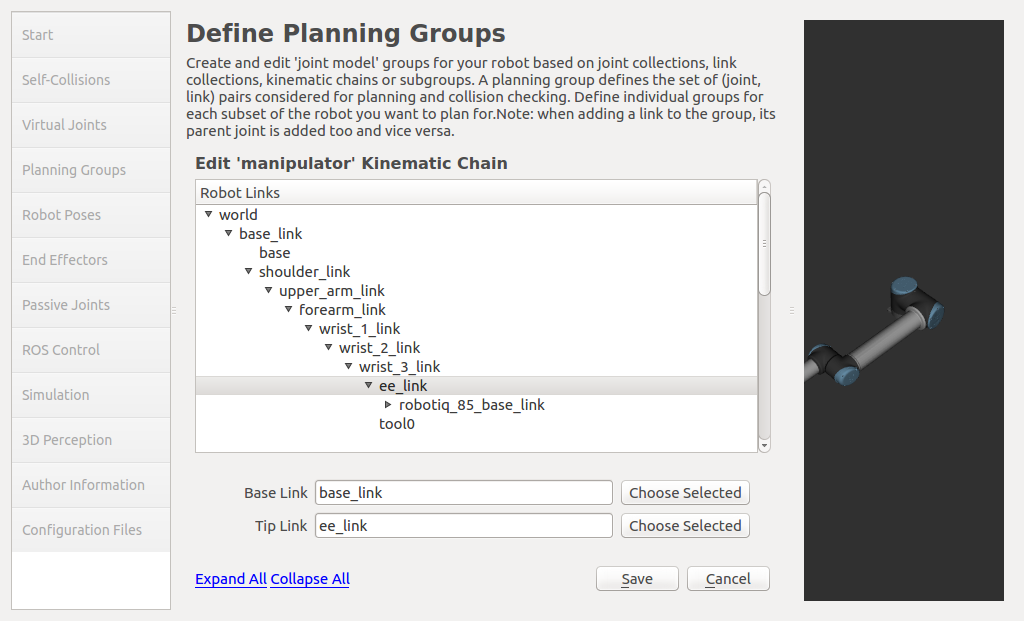
-
Finally the configuration is saved:
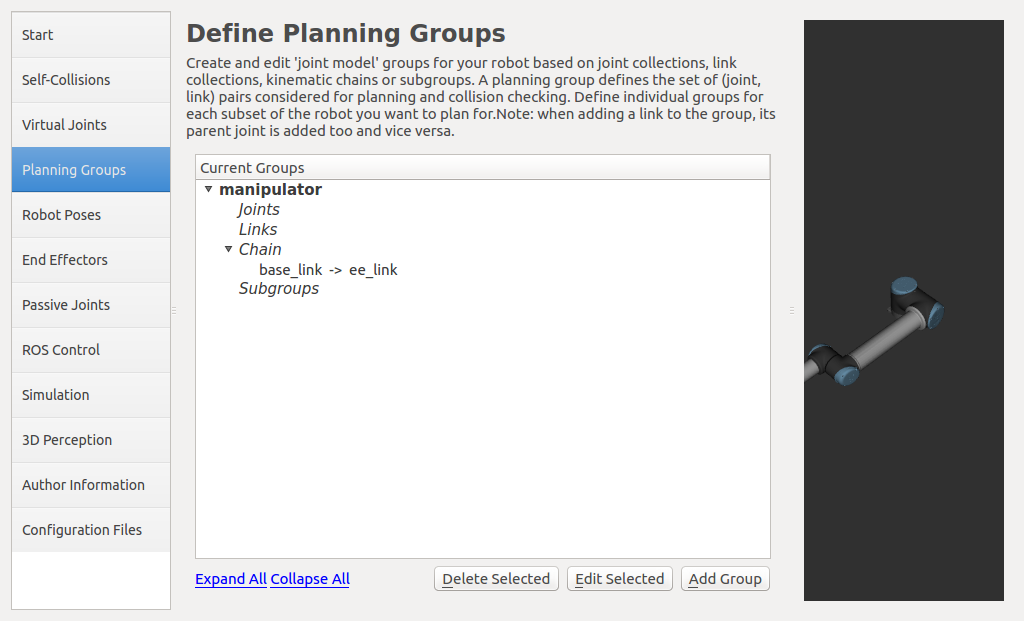
-
Now you need to do this for the gripper group that will control the gripper. Click the Add Group button, enter the name of the group, and enter kdl as Kinematic Solver:
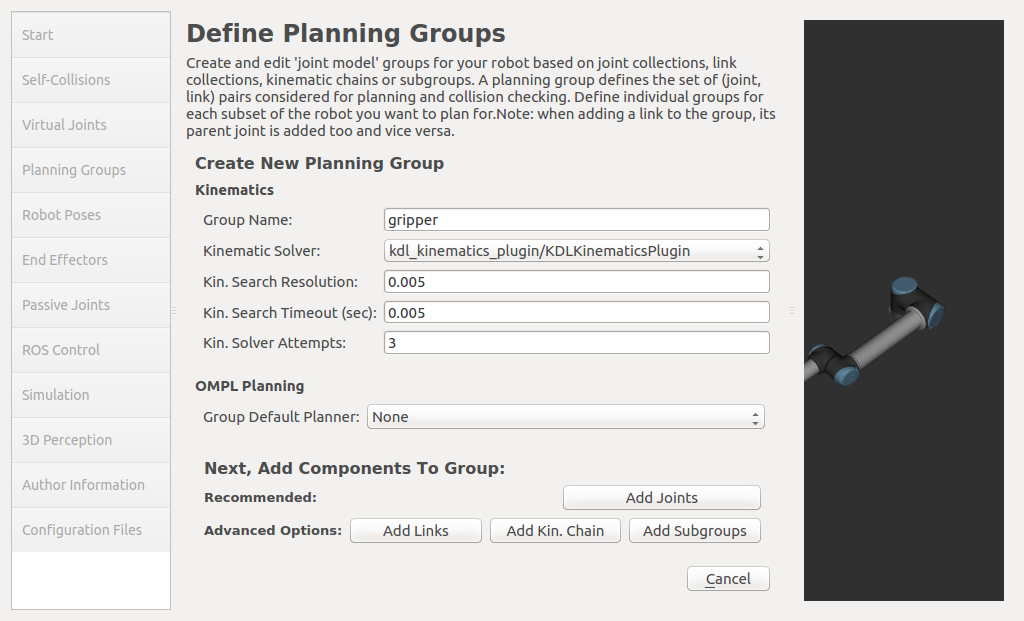
-
After clicking the Add joints button, you need to search for robotiq_85_left_knucle_joint and add it with the arrow ->:
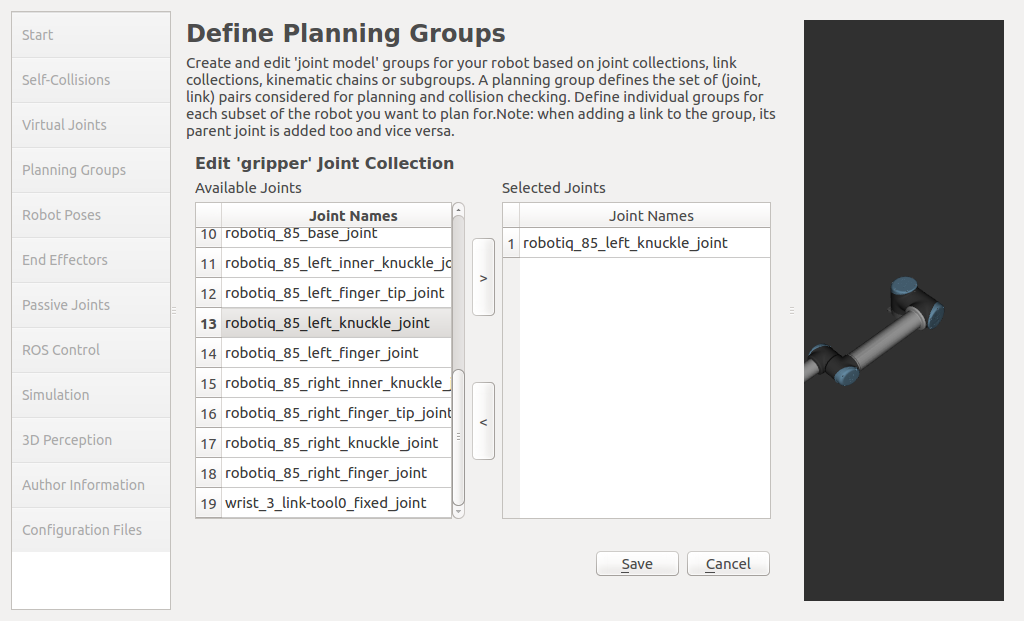
-
After saving, the result on the Planning group tab should look like this:
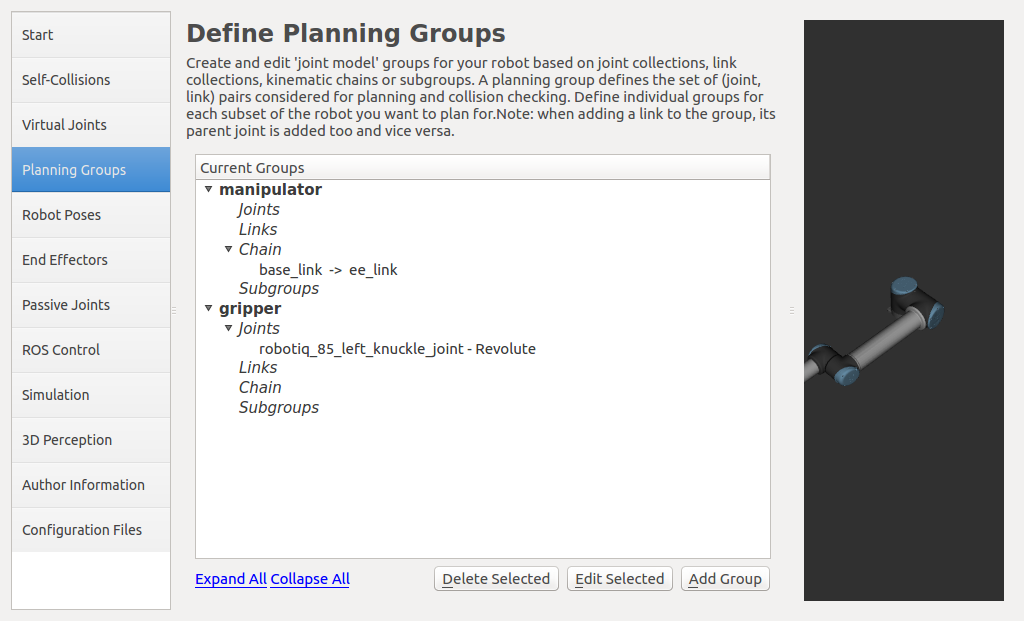
-
The Robot Poses tab is used to configure fixed poses in the robot in advance. The home pose is configured to reflect the initial position of the robot:
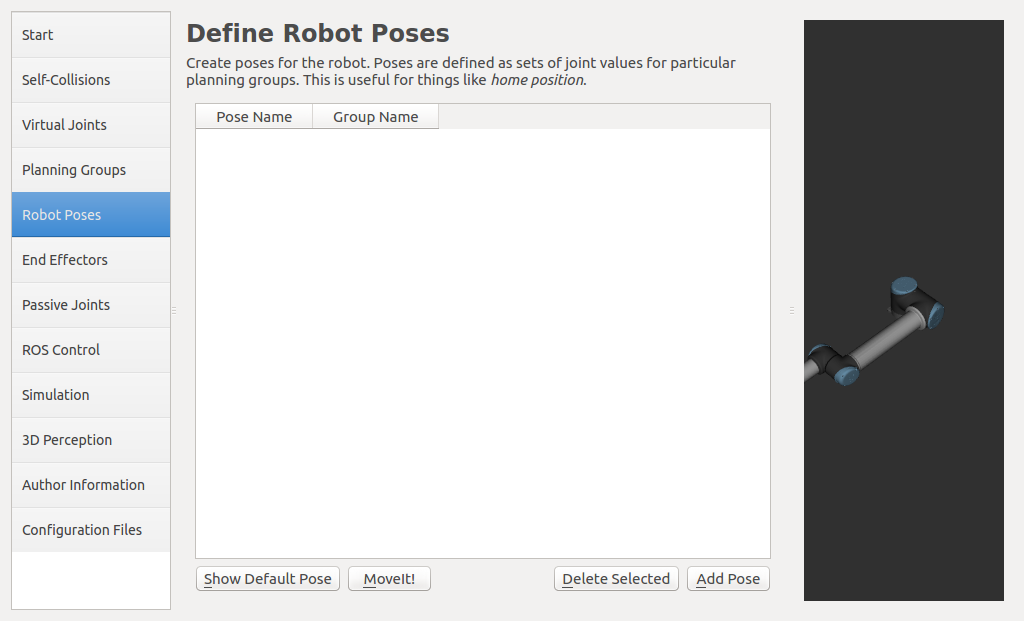
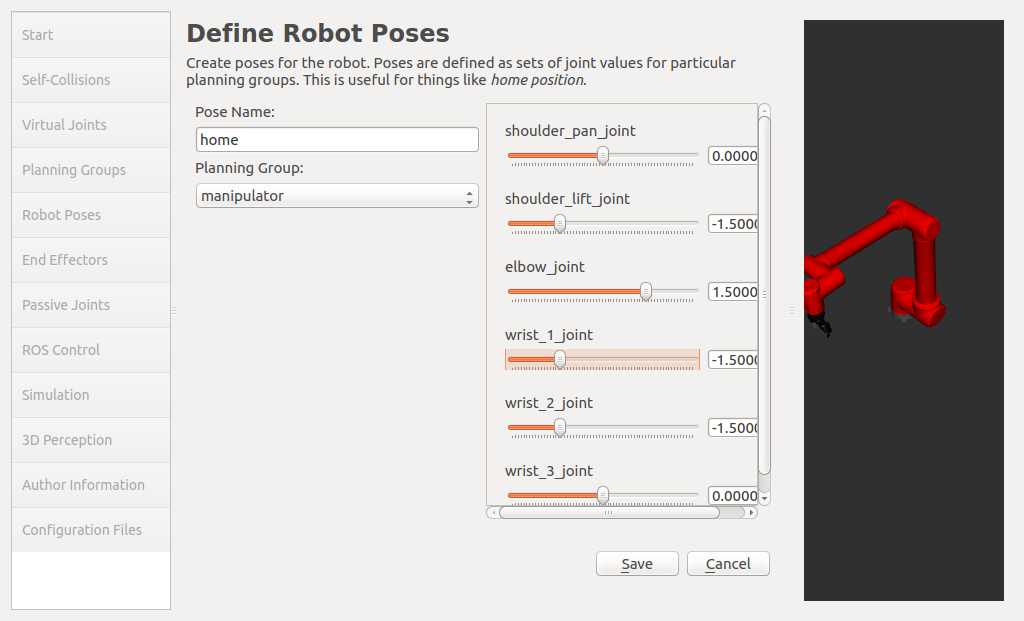
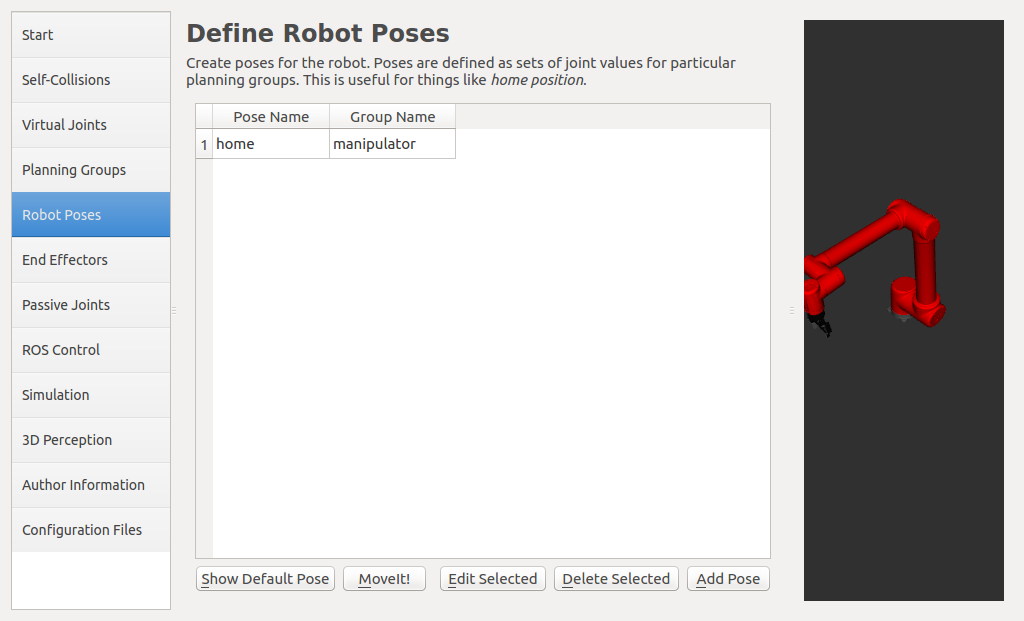
-
On the Robot Poses tab, the gripper_open pose is configured:
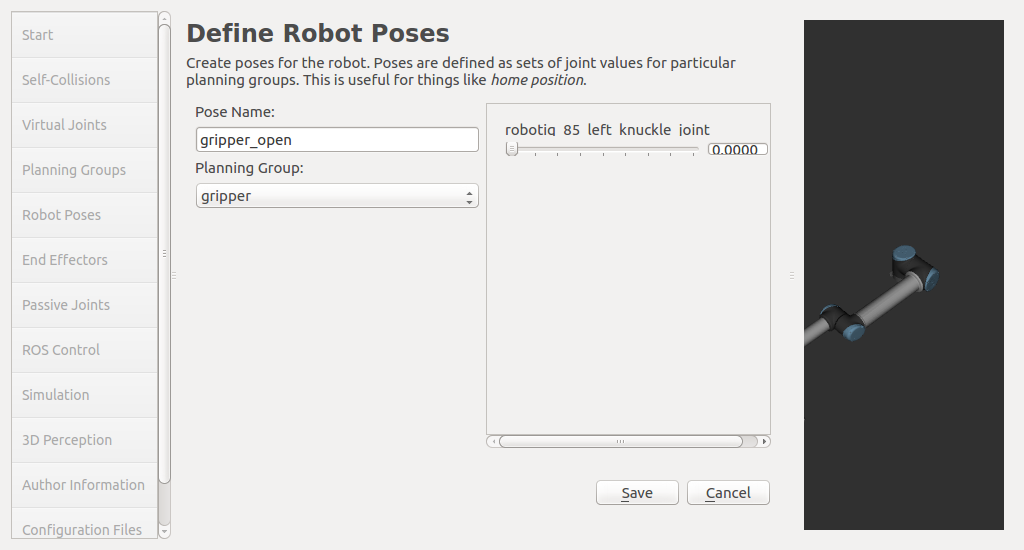
-
The gripper_close pose is configured on the robot poses tab:
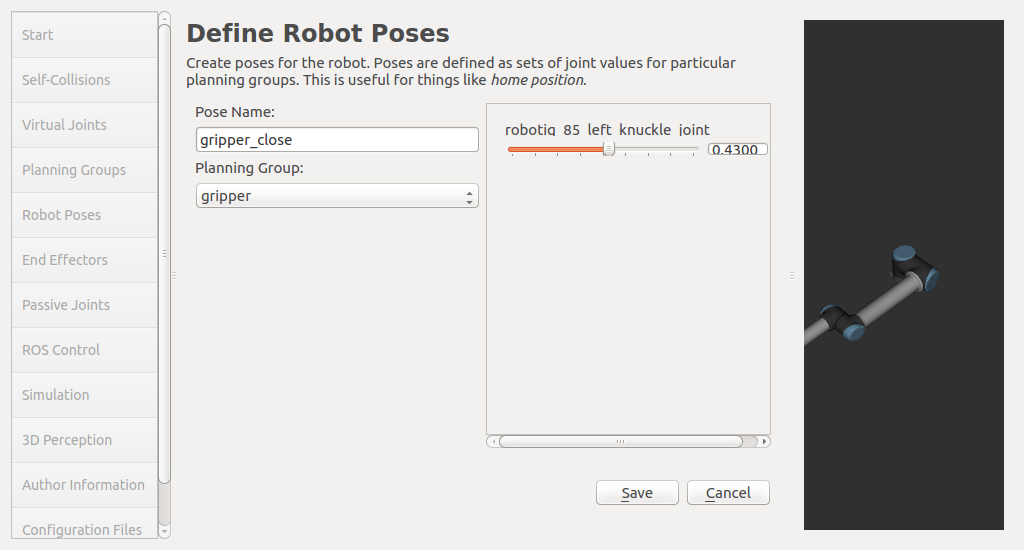
-
On the End Effectors tab, the gripper is added:
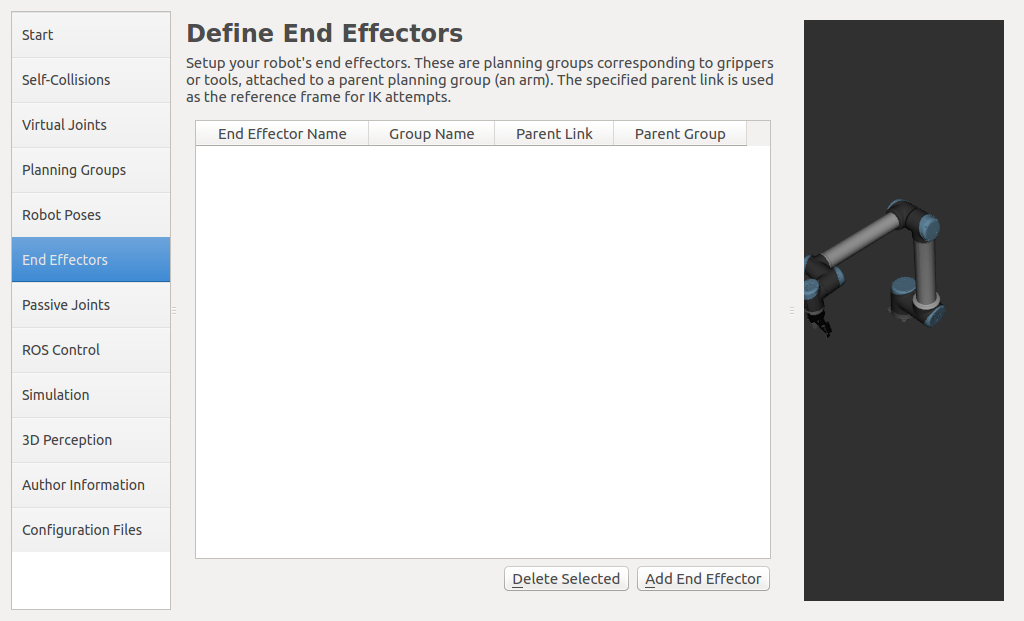
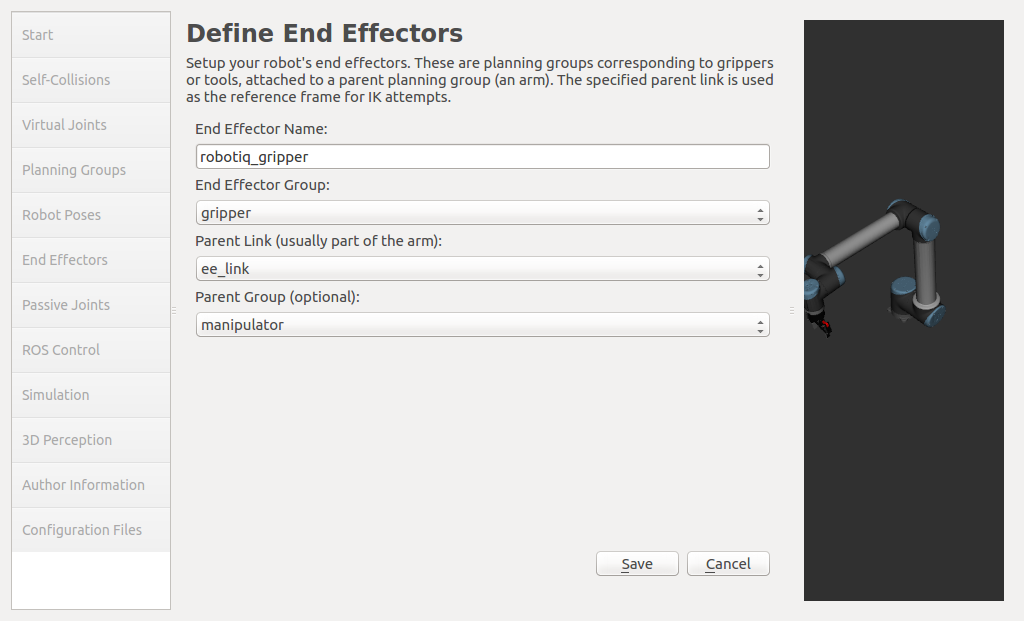
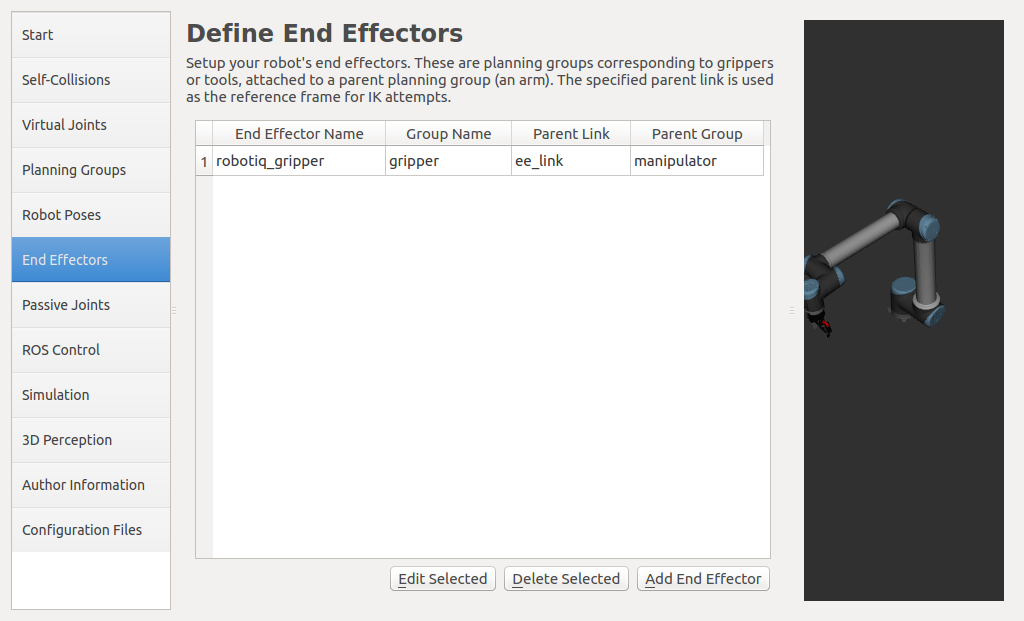
-
The Passive Joints tab contains the joints that cannot be actively moved. In the case of the gripper defined in your URDF file, these are the
jointsthat mimic the movement of another joint. Thejointsdefined as passive are not considered in the design, in which case the configuration is as follows: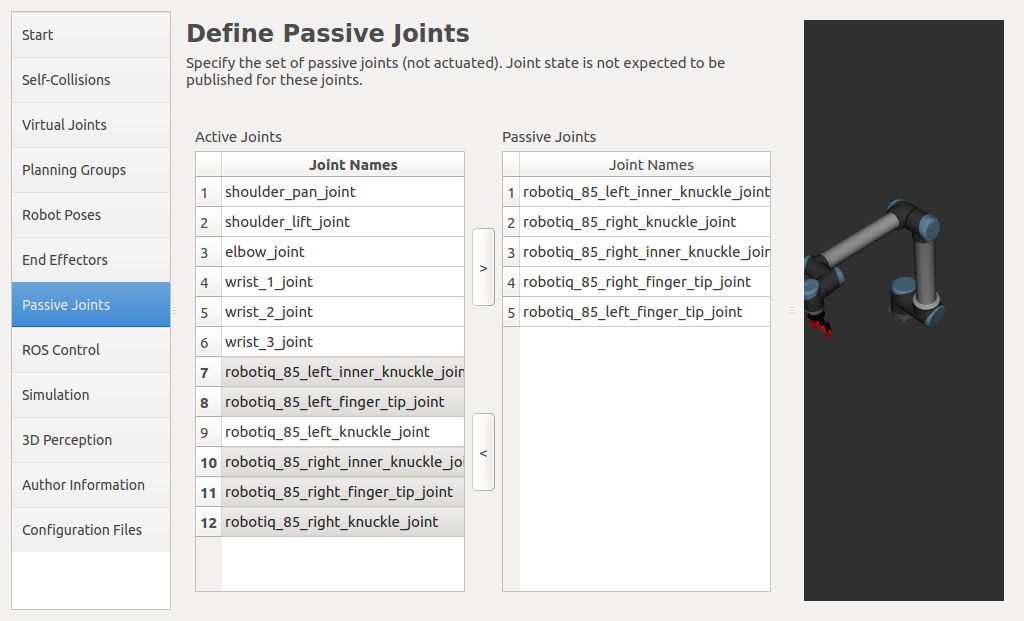 .
. -
On the ROS control tab it will be added automatically, the created files will be changed manually later.
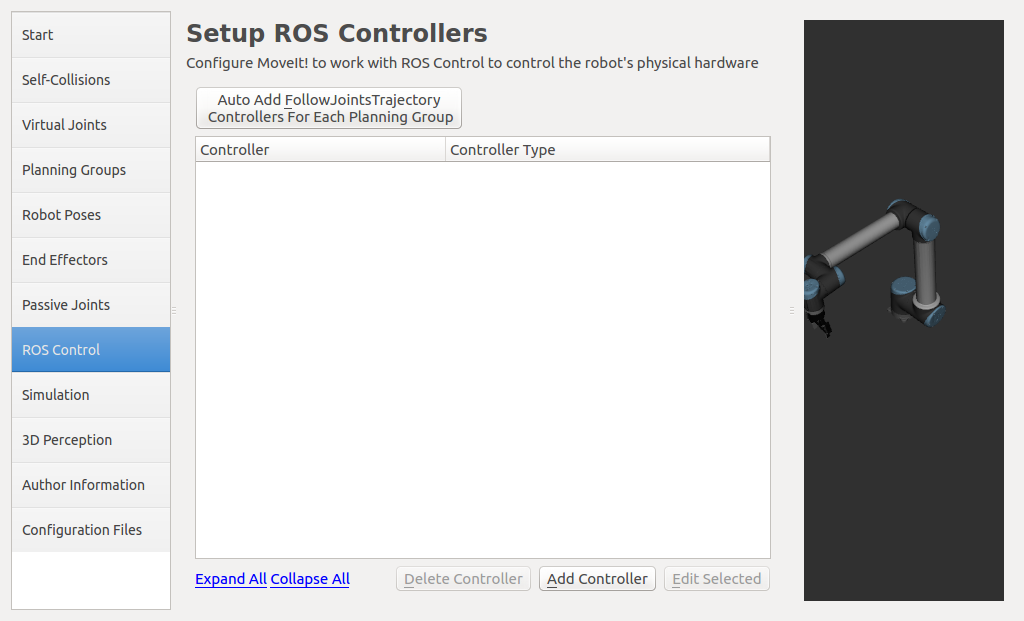
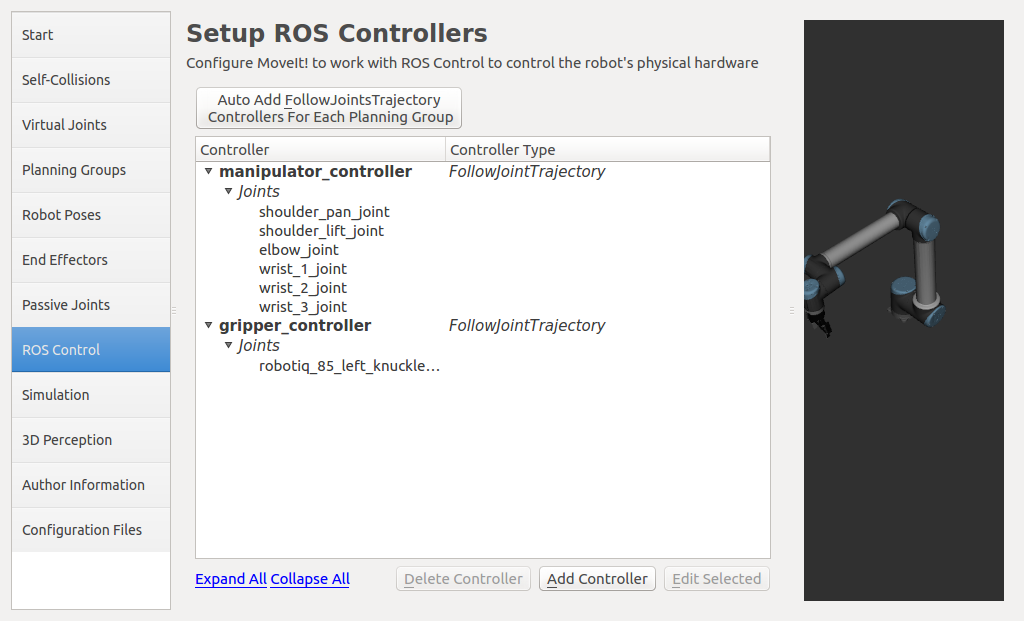
-
To complete the configuration, you need to fill in the Author Information tab:
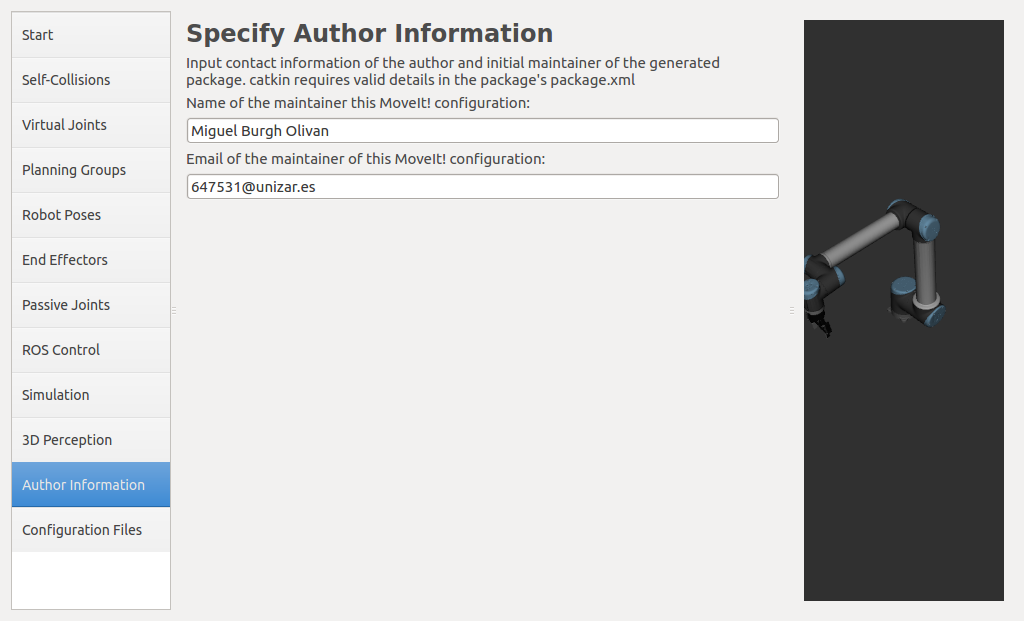 .
. -
On the last tab Configuration Files you can specify where the
MoveIt!configuration should be stored, in this case in the previously created fileone_arm_moveit_config. The configuration is created using the Generate Package button and finally. Exit Setup Assitant to exit the programme: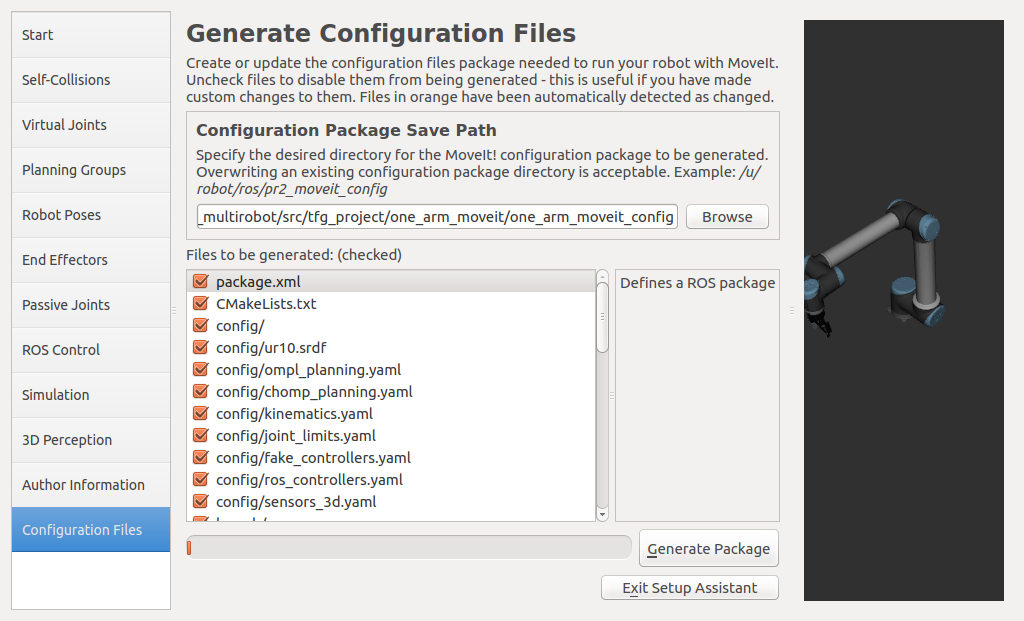
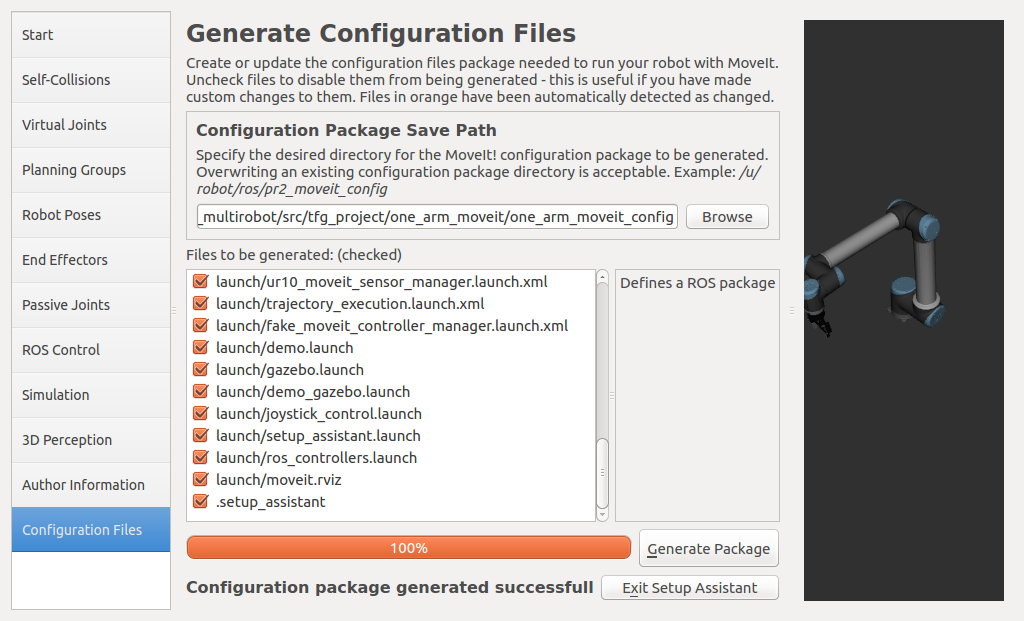
Phase 3: Simulation of a pick & place in Gazebo
This phase is divided into two stages
 Connection between
Connection between Gazebo and MoveIt!
This stage is first about configuring Gazebo and the controllers to correctly simulate the robot’s movements. The package one_arm_moveit_gazebo is created, which contains all the configuration of Gazebo, including the controllers. Once the package is created, you need to configure the controllers, which are located in the controller directory. Although all controllers can be defined in a single file, we have spread them over three files for clarity.
The controllers are defined in files with the extension yaml. To define these controllers, you must give them a name and specify the type of controller, the dynamic joints you want to control, the constraints it has, the publishing rate, and other options.
These controllers are briefly explained below:
-
arm_controller_ur10.yaml file: This file defines the controller for the UR10 cobot. It defines the controller name
arm_controller, the controller type positioncontrollers/JointTrajectoryController, which requires the definition of the message type and the correct formatting of the information needed to communicate with the controller. Then there is thejointsfield, which specifies whichjointsof the robot are part of the controller, all of thesejointsbeing dynamic. The other fields are left untouched, but consistency must be maintained in their naming. -
File gripper_controller_robotiq.yaml: This file defines the controller for the Robotiq gripper. Here you define the controller name
gripper, the controller typeposition controllers/JointTrajectoryControllerwhich defines the type of messages and the information needed to communicate with it. Then there is thejointsfield, which specifies whichjointsof the robot are part of the controller, in this case a singlejoint_robotiq_85_left_knuckle_joint, since the otherjointsof the controller mimic the movements of this one. The other fields remain untouched, but naming consistency must be maintained as in the previous case. -
File joint_state_controller.yaml: This file is not a controller in the strict sense. Its function is that of an interface that translates the
jointinformation coming from the real cobot and converts it into messages of typeJointStatethat will be published later. It is essential for correct operation both in simulation and with the real robot. It is part of the package ROS ros_control.
 Starting
Starting Gazebo
We create the package for Gazebo and copy the contents of the solution from one_arm_no_moveit for later changes:
cd ~/MultiCobot-UR10-Gripper/src/multirobot/one_arm_moveit
catkin_create_pkg one_arm_moveit_gazebo rospy
In the directory created for Gazebo it copies the directory one_arm_no_moveit_gazebo, the folders controller, launch, models and world.
cd ~/MultiCobot-UR10-Gripper/src/multirobot/one_arm_moveit/one_arm_moveit_gazebo
cp -r ~/MultiCobot-UR10-Gripper/src/multirobot/one_arm_no_moveit/one_arm_no_moveit_gazebo/controller .
cp -r ~/MultiCobot-UR10-Gripper/src/multirobot/one_arm_no_moveit/one_arm_no_moveit_gazebo/launch .
cp -r ~/MultiCobot-UR10-Gripper/src/multirobot/one_arm_no_moveit/one_arm_no_moveit_gazebo/models .
cp -r ~/MultiCobot-UR10-Gripper/src/multirobot/one_arm_no_moveit/one_arm_no_moveit_gazebo/world .
 Modification of
Modification of Gazebo files
The files are created with the following content:
-
multirobot/one_arm_moveit/one_arm_moveit_gazebo/launch/ur10_joint_limited.launch
-
multirobot/one_arm_moveit/one_arm_moveit_gazebo/launch/ur10.launch
It compiles:
cd ~/MultiCobot-UR10-Gripper
catkin_make
If you leave the configuration as it is, communication between Gazebo and MoveIt! is not possible. If you start demo.launch, it will also start Rviz, which you can use to visualize the data. As you can see it works correctly, but with the automatic configuration it is not possible to observe the operation in the Gazebo simulator.
This is because there is no communication between MoveIt! and Gazebo, so this communication is solved.
For simplicity, we will keep the start of Gazebo and MoveIt! separate for possible evaluation in the real robot.
To make it easier to get started and to better understand the MoveIt! package, we separate the contents of the packages into MoveIt! and Gazebo:
Gazebo:
- launch:
- gazebo.launch
- ros_controllers.launch
- config:
- ros_controllers.yaml
The gazebo.launch file provided by MoveIt! is not required, as the Gazebo package to be used has already been configured. The configuration is very similar if you take a look at the files involved.
MoveIt!:
- launch:
-
demo.launch
- planning_context.launch
- config:
- ur10.srdf
- joint_limits.yaml
- kinematics.yaml
- config:
-
move_group.launch
- planning_context.launch
- config:
- ur10.srdf
- joint_limits.yaml
- kinematics.yaml
- planning_pipeline.launch.xml
- ompl_planning_pipeline.launch.xml
-
trajectory_execution.launch.xml
- ur10_moveit_controller_manager.launch.xml
- config:
- ros_controllers.yaml
- sensor_manager.launch.xml
- config:
- sensors_3d.yaml
- ur10_moveit_sensor_manager.launch.xml
- config:
- moveit_rviz.launch (Rviz)
- moveit.rviz
- config:
- kinematics.yaml
- planning_context.launch
-
demo.launch
In the directory diagram you can see how the files are connected. The files that have to be changed manually are printed in bold.
The configuration file for the controllers is the same for Gazebo and MoveIt! This means that the configuration of the controllers must match the one previously created for Gazebo and configured in the Starting Gazebo section in order for the controllers to connect properly.
You can therefore add the Gazebo controllers (.yaml files) to the MoveIt! package to connect the robot controllers (manipulator and gripper) correctly.
If you start Gazebo and MoveIt! without making any changes, you will get the following representation of nodes and topics:
- Terminal 1
roslaunch one_arm_moveit_config demo.launch - Terminal 2
roslaunch one_arm_moveit_gazebo ur10_joint_limited.launch
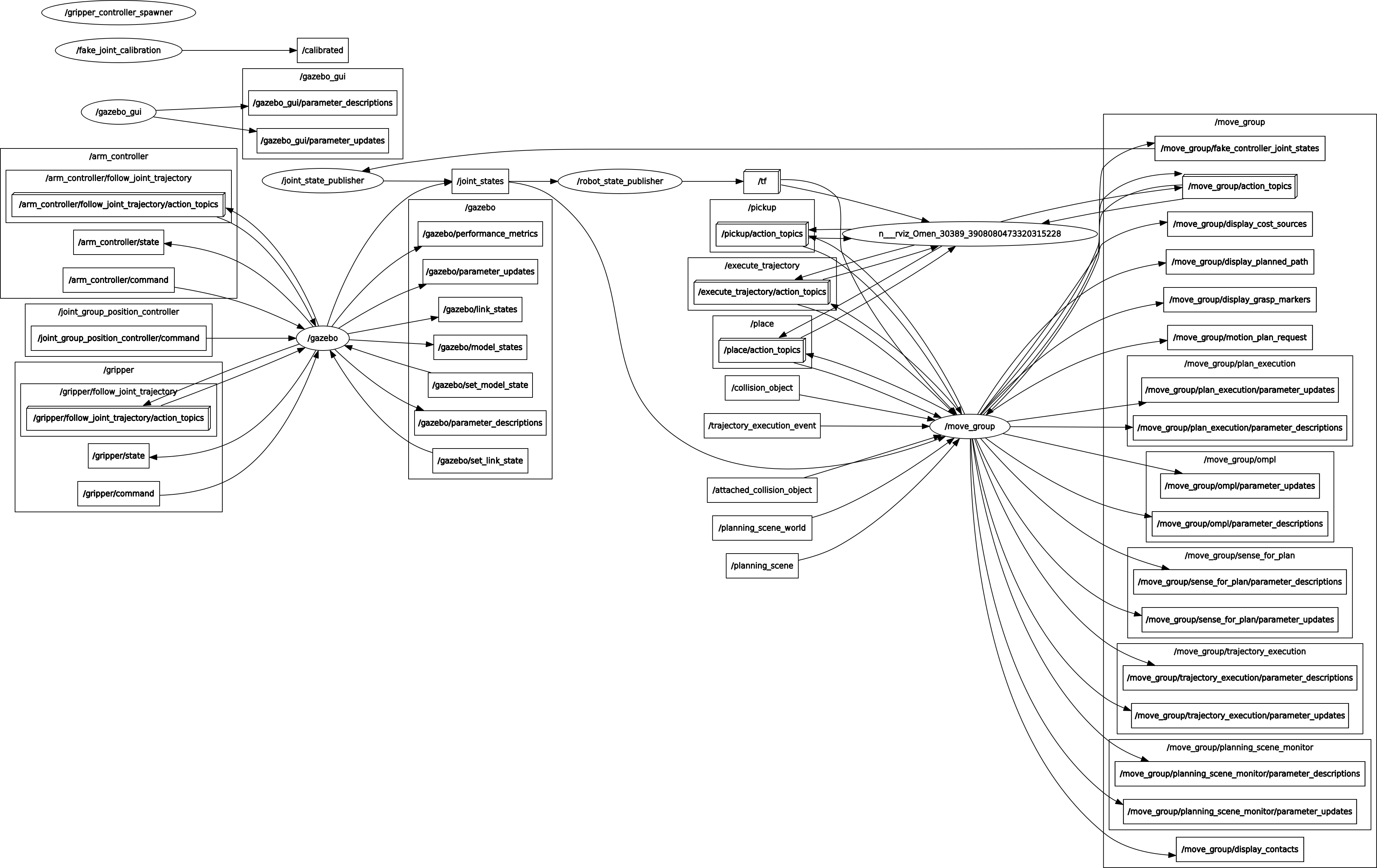
You can see that gazebo correctly loads the controllers arm_controller and gripper, but there is no communication between the node move_group and the controllers of the node gazebo, the only common point is the topic /joint_states . This means that trajectories planned and executed with the MoveIt! plugin Motion Planning will not be rendered in gazebo, but only in Rviz. Since this is not the desired result, we need to change the configuration of MoveIt! so that it can communicate with the controllers loaded in gazebo.
For this purpose the following files have to be changed. The modified files are in a different package to facilitate compression of the changes made to the configuration.
For this purpose, the following files are modified based on their original files demo.launch, move_group.launch, trajectory_execution.launch.xml and ur10_moveit_controller_manager.launch.xml and the controllers are added by creating two files controllers.yaml and joint_names.yaml:
cd ~/MultiCobot-UR10-Gripper/src/multirobot/one_arm_moveit
catkin_create_pkg one_arm_moveit_manipulator rospy
mkdir config
touch config/controllers.yaml
touch config/joint_names.yaml
mkdir launch
touch launch/one_arm_moveit_execution.launch
touch launch/move_group.launch
touch launch/trajectory_execution.launch.xml
touch launch/ur10_moveit_controller_manager.launch.xml
mkdir scripts
 Adding the controllers to interact with
Adding the controllers to interact with Gazebo
-
File multirobot/one_arm_moveit/one_arm_moveit_manipulator/config/controllers.yaml: The definition of the ROS controllers in
MoveIt!is similar to that forGazebo, the name of the controllers must match the names of the controllers described inGazebo, the action serverfollow_joint_trajectoryis defined, the type must beFollowJointTrajectoryso that the message types sent between them are compatible and finally the names of thejoinsinvolved must be identical. -
Another file to modify is multirobot/one_arm_moveit/one_arm_moveit_manipulator/config/joint_names.yaml: This file defines the name of the
jointsof the cobot controller. It is saved as a server parameter and used as part of theMoveIt!configuration.
From the files in the launch directory we will modify the one_arm_moveit_execution file, which is the entry point for using the MoveIt! package and Rviz, which is based on the demo.launch file:
Then optimise the controller launcher and MoveIt!:
-
File multirobot/one_arm_moveit/one_arm_moveit_manipulator/launch/move_group.launch.
-
File multirobot/one_arm_moveit/one_arm_moveit_manipulator/launch/trajectory_execution.launch.xml: set up communication with a real robot. In this case,
Gazebois the one simulating the robot, butMoveIt!is not aware of it and treats it like a real robot. -
File multirobot/one_arm_moveit/one_arm_moveit_manipulator/launch/ur10_moveit_controller_manager.launch.xml: Loading controllers designed for
MoveIt!.
 Finally, a test is performed:
Finally, a test is performed:
cd ~/MultiCobot-UR10-Gripper
catkin_make
- Terminal 1
roslaunch one_arm_moveit_gazebo ur10_joint_limited.launch - Terminal 2
roslaunch one_arm_moveit_manipulator one_arm_moveit_execution.launch

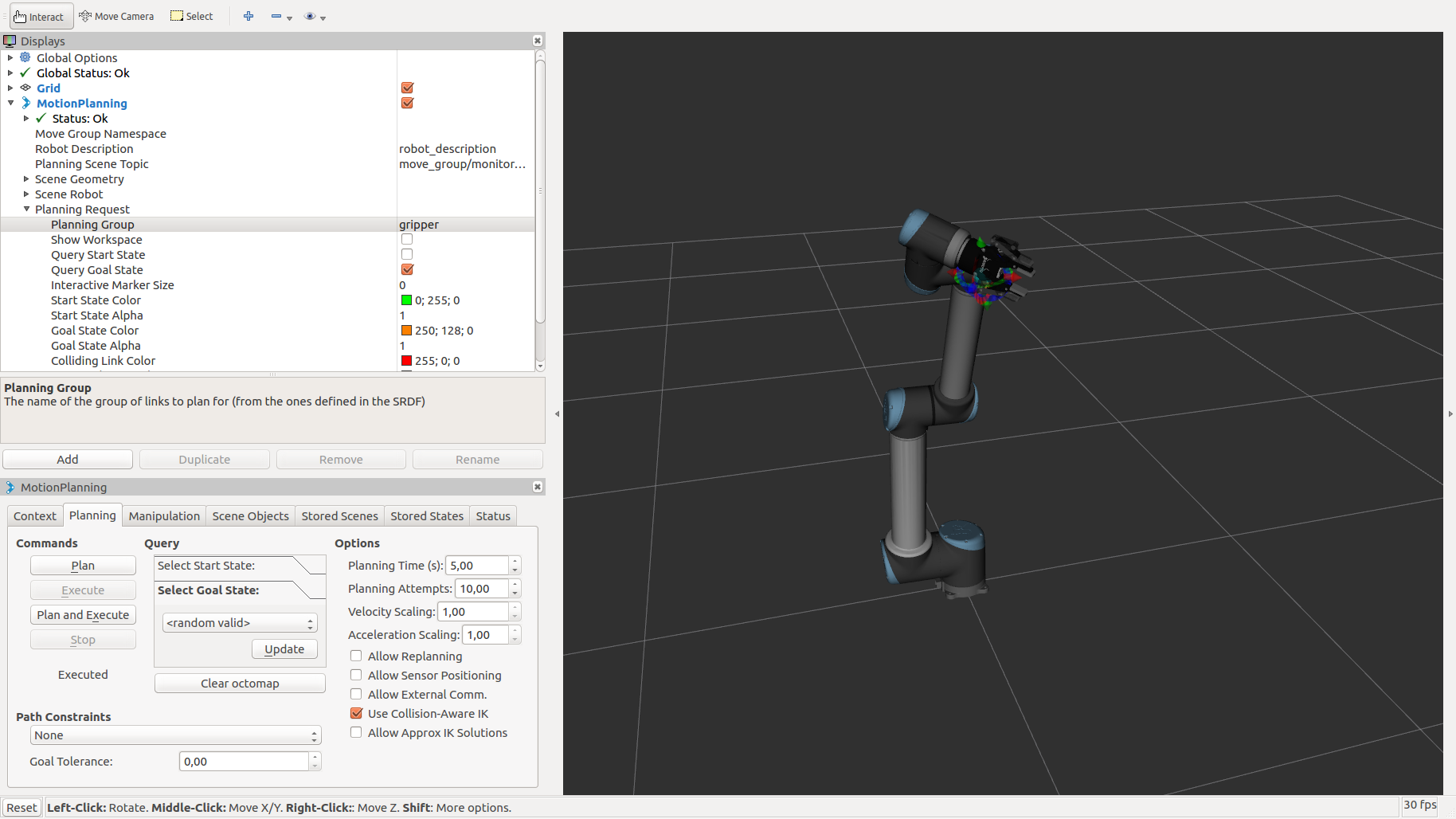
And the graph of nodes and topics, after the changes, you can see how now the node move_group communicates with the controllers and it is Gazebo that listens to what is published to perform the desired movements. These movements change the current state of the robot, which is published in the topic /jont_states, and this information is passed to the robot_state_publisher node and the move_group node. The move_group node can recalculate a new path with the information it receives from the topics /tf and /jont_states.
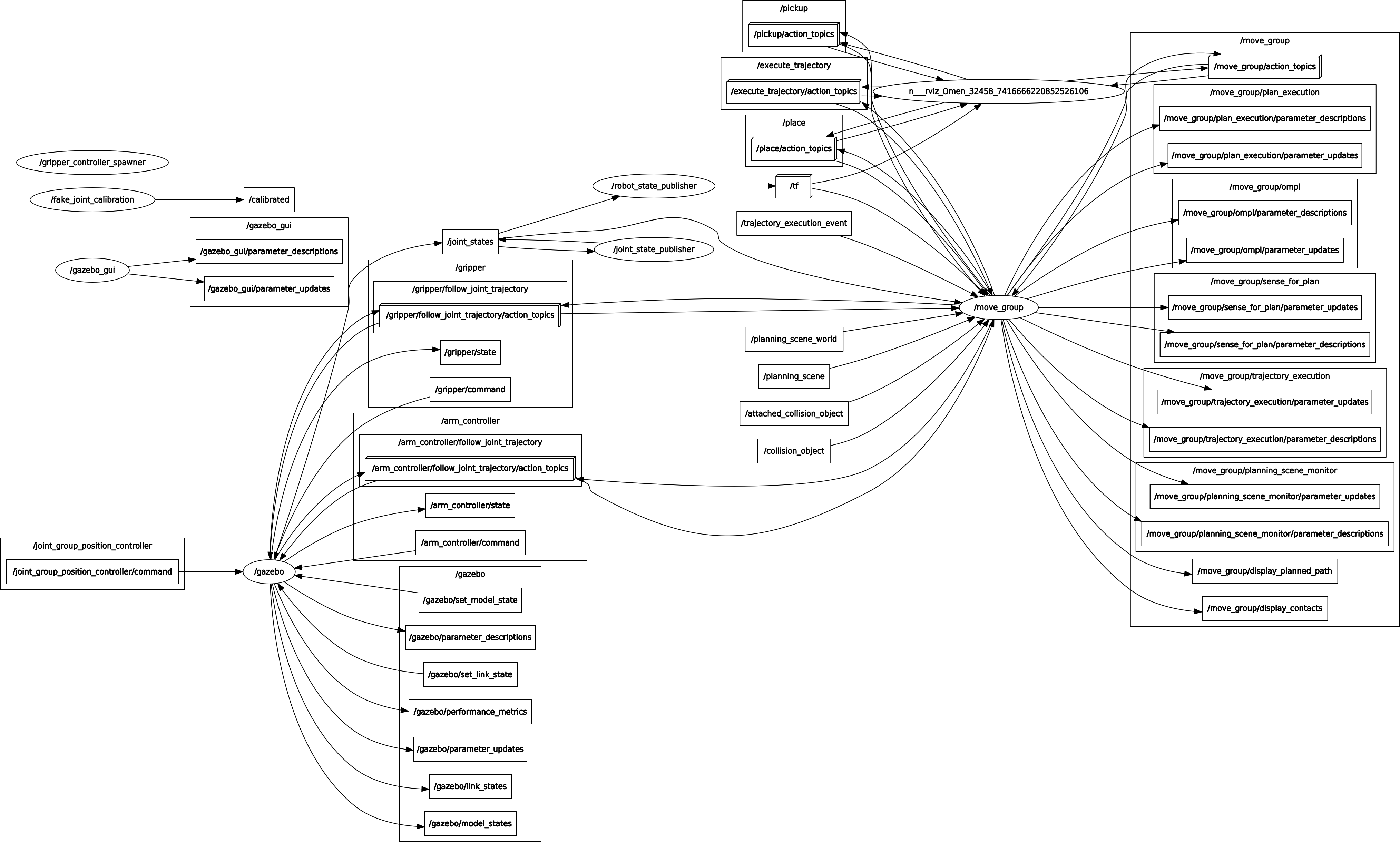
 Pick and Place
Pick and Place
To script pick & place in Python, the Python interface moveit_commander is used to communicate with the node move_group and its services and actions. Since it is not very problematic for controlling a single robot and there is good documentation, the script is described in detail for the solution with two or more cobots.
Very simple tests are performed. To do this, you must first create the necessary scripts to correctly control the robot arm and gripper. Then the movements are performed so that the robot picks up a cube from the table and puts it into the basket.
cd scripts
touch one_arm_moveit.py
File multirobot/one_arm_moveit/one_arm_moveit_manipulator/scripts/one_arm_moveit.py
Execution of the tests
- Terminal 1
roslaunch one_arm_moveit_gazebo ur10_joint_limited.launch - Terminal 2
roslaunch one_arm_moveit_manipulator one_arm_moveit_execution.launch - Terminal 3
rosrun one_arm_moveit_manipulator one_arm_moveit.py
 Final results information
Final results information
-
Visual result in
Gazebo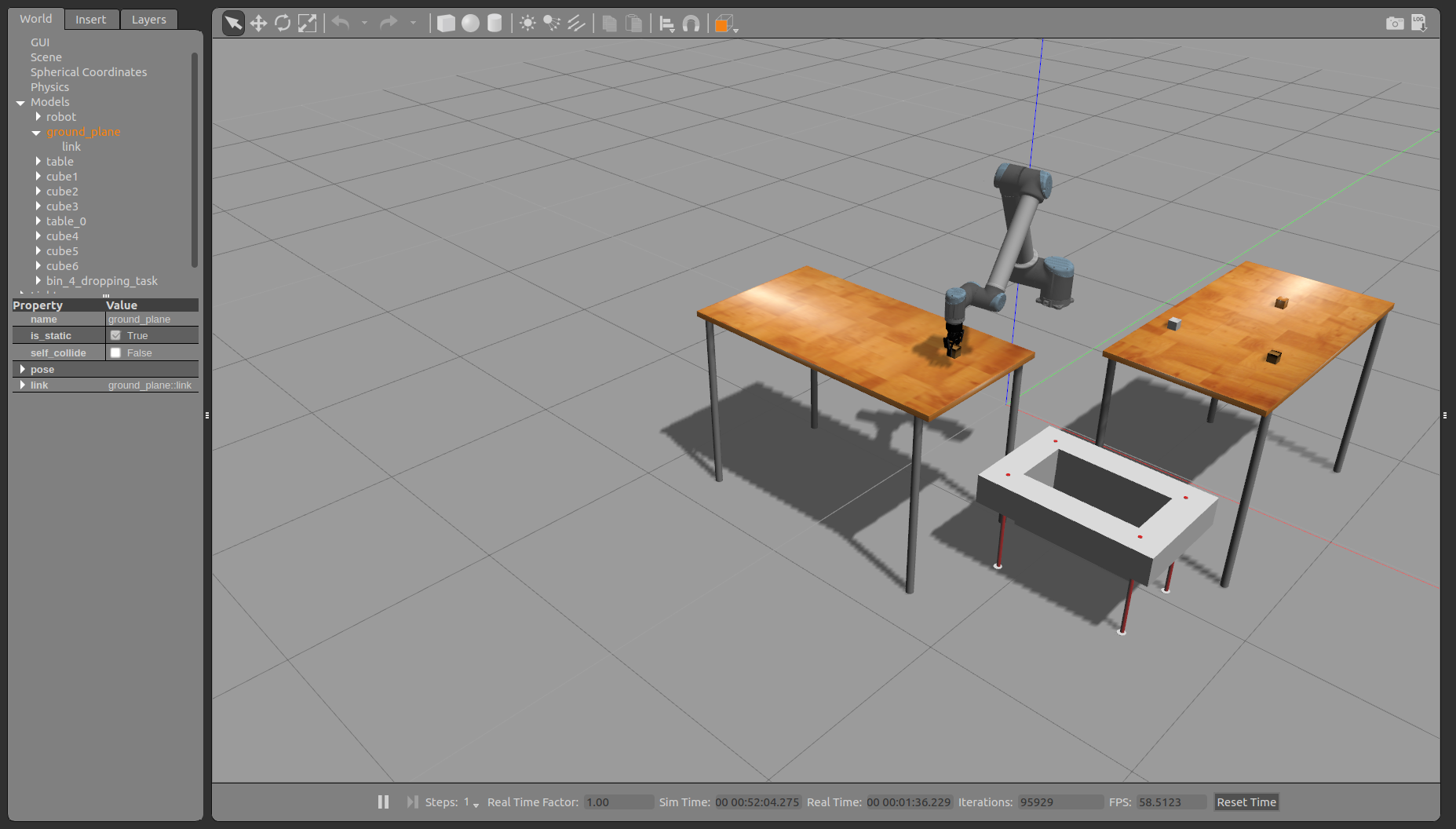
-
Scheme of the nodes and topics of the system
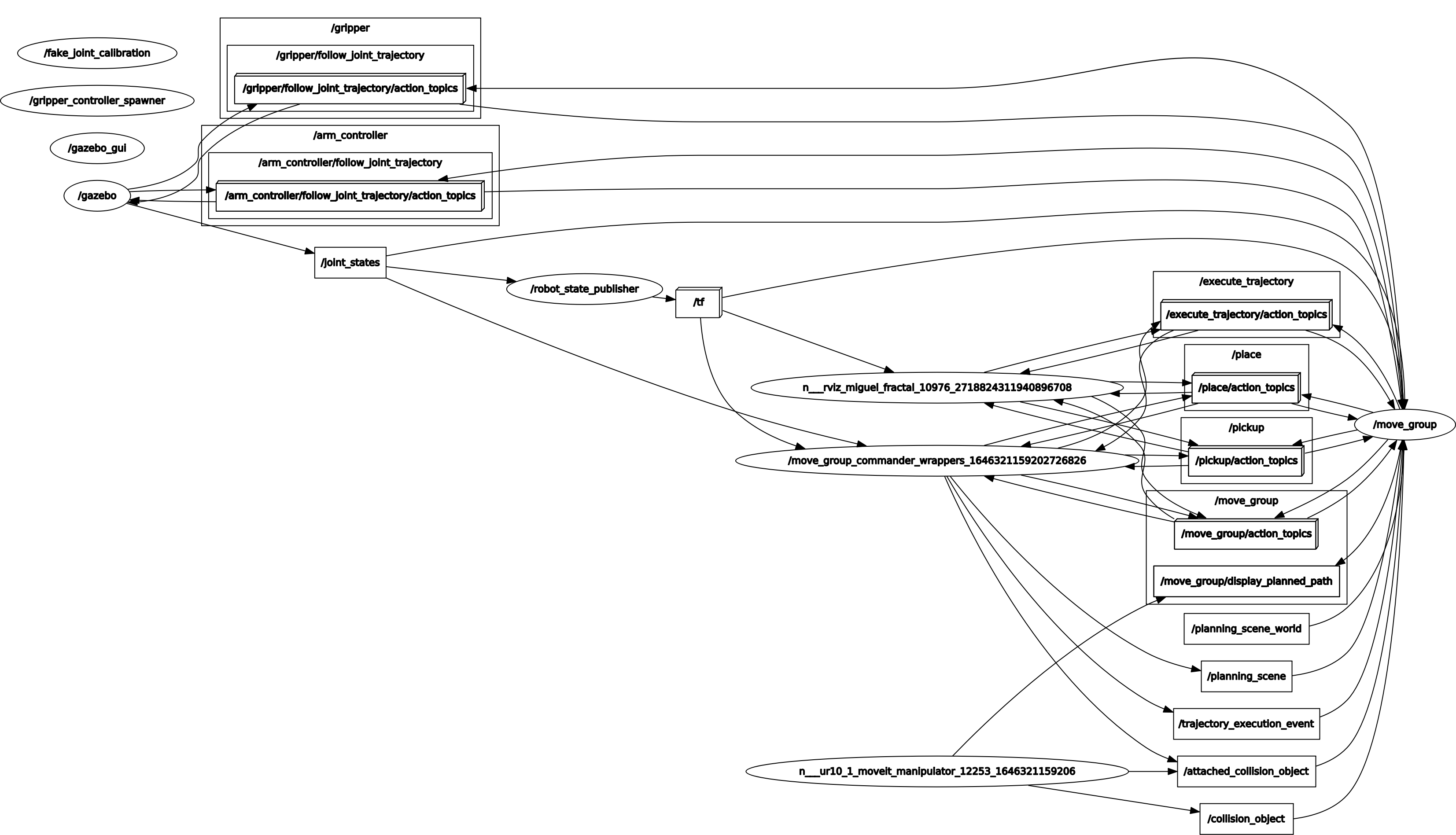
-
Tree of transformations of the robot model